Appearance
Using IDE
IDE is the abbreviation of Integrated Development Environment.
The advantage of using an IDE is that you can put code writing, project organization, compilation, running, debugging, etc. into one environment, which can greatly improve development efficiency.
The IDE mainly relies on the following points to improve development efficiency:
- The editor’s automatic prompts can greatly increase the speed of typing code;
- After the code is modified, it can be automatically recompiled and run directly;
- Breakpoint debugging can be easily performed.
Currently, the popular IDEs for Java development are:
Eclipse
Eclipse is an IDE developed by IBM and donated to the open source community. It is currently the most widely used IDE. The characteristic of Eclipse is that it is developed in Java itself and is based on a plug-in structure. Even support for Java development is implemented through plug-in JDT.
In addition to being used for Java development, Eclipse can also be used as a C/C++ development environment, PHP development environment, Rust development environment, etc. with plug-ins.
NetBeans
NetBeans is the first open source IDE developed by SUN. Due to the small number of users, it is no longer popular.
IntelliJ IDEA
IntelliJ Idea is a powerful IDE developed by JetBrains. It is divided into free version and commercial paid version. JetBrains' IDE platform is also based on the IDE platform + language plug-in model, supporting Python development environment, Ruby development environment, PHP development environment, etc. These development environments are also divided into free versions and paid versions.
I highly recommend IntelliJ IDEA for Java development. It offers intelligent code completion, a comprehensive toolset, and is ready to use out of the box.
Using IDEA
IntelliJ IDEA comes in two editions: Ultimate and Community. The Community Edition is free and fully sufficient for most developers. Click here to download the Community Edition version that matches your operating system and CPU. 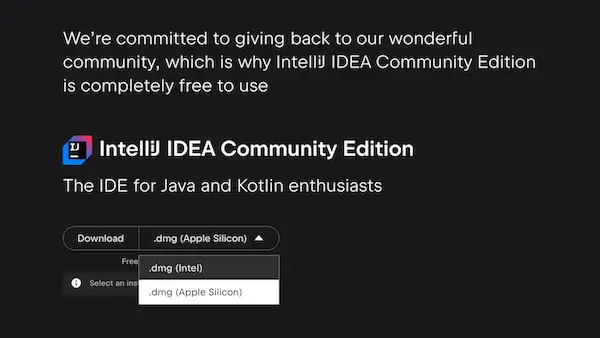
After downloading, click New Project and select Java as the default project type. Name your project, such as HelloWorld, and choose the desired location to save your code. Click Create to start a new Java project. 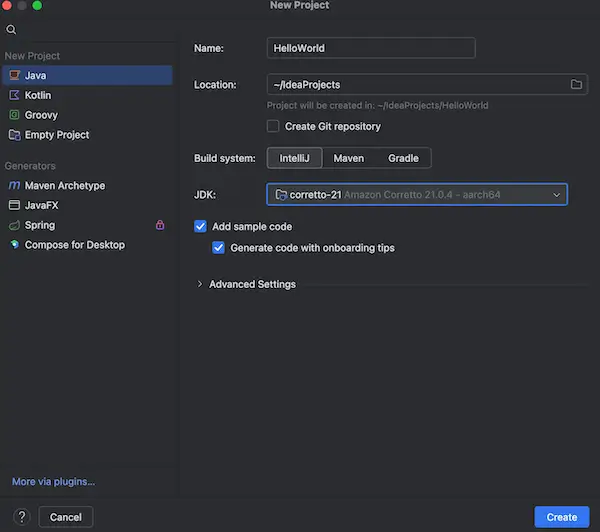
You'll find a src directory in your project, where you should place all your Java source files. IntelliJ IDEA has already generated a Main.java file for you. You can start writing code directly in this file or create a new Java class by right-clicking on the src directory and selecting New -> Java Class. 
By right-clicking on a file containing a main method and selecting Run 'Main.main()' from the context menu, you can execute the program without manually running any Java commands. IntelliJ IDEA will automatically compile and run your Java application. 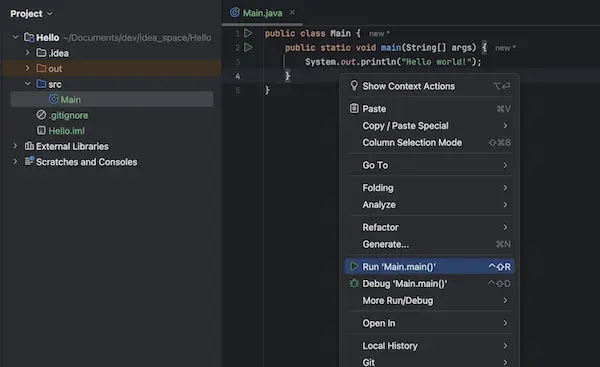
Let's begin our journey into Java programming.